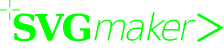
Open standard web publishing
from standard PC programs
from standard PC programs
![]()
![]()
Download SVGmaker Content Server V3.5
for 32 bit Windows
![]()
![]()
Download SVGmaker Content Server V3.5
for 64 bit Windows